Das Januar Build der Windows 10 Technical Preview steht schon ein paar Tagen zum Download bereit, jedoch bleiben deutschen Nutzern mal wieder einige Funktionen vorbehalten. So auch Cortana, aber mit ein paar einfachen Klicks lässt sich der persönliche Assistent auch bei uns aktivieren.
1. Geht unter “Settings” und navigiert zu “Time & language”, dann “Region & language”
2. Bei “Country or region” wähl Ihr einfach “United States” aus.
3. Bei “Languages” muss die Sprache “English (United States)” hinzugefügt werden und “Set as primary”.
4. Habt Ihr das erfolgreich durchgeführt klickt unten auf die Suchleiste, damit sich Cortana öffnet. Danach müsst Ihr oben links auf das Hamburger Menü klicken und wählst dort “Settings” aus.
5. Da müsst Ihr nun “Do you want Cortana to work for you?”aktivieren.
6. Jetzt ist Cortana aktiviert. Weiterhin habt Ihr die Möglichkeit Cortana mit dem Sprachbefehl “Hey Cortana” zu starten, wenn Ihr das tun möchtest, musst Ihr in den Cortana Einstellungen die Funktion Let Cortana respond when you say “Hey Cortana” aktivieren.
Bei mir Cortana noch etwas buggy und die Funktion friert hin und wieder mal ein, aber alles in allem sieht das schon sehr vielversprechend aus.



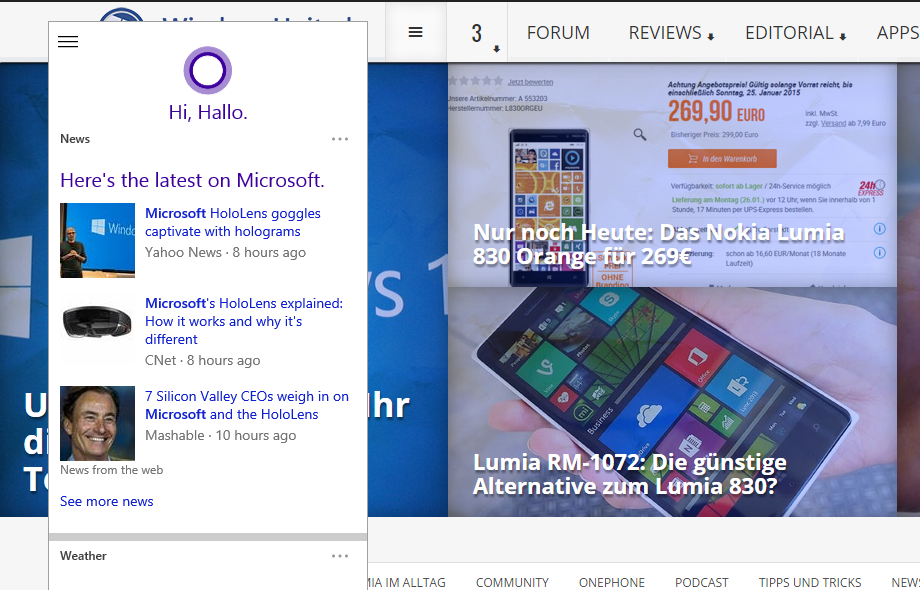
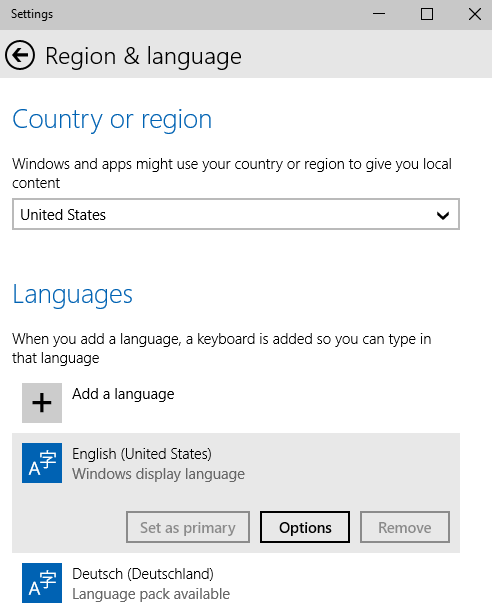
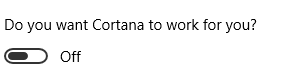
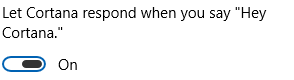






Danke für den Tip