Microsoft hat in der Nacht die Windows 10 Build 16232 für PC und 15228 für Windows 10 Mobile für den Insider Fast Ring ausgeliefert.
Hinweis: App Updates für Microsoft System Apps sind zeitweise ausgesetzt worden für Insider. Wundert euch also nicht, wenn es keine neuen Aktualisierungen nach der Installation der neusten Builds gibt. Eigentlich ist dies üblich. Einige Neuerungen, die Apps durch vorherige Insider Builds erhalten haben, können zudem verschwunden sein. Microsoft möchte den Zustand von Windows und Apps testen, wie er zum kommenden offiziellen Release (Fall Creators Update), für alle ausgeliefert wird.
What’s New in Build 16232 For PC
Windows Defender Application Guard (WDAG) Improvements:
Giving you access to all the rich features in Microsoft Edge while using Application Guard: Building on our work in Build 16188, we have added support for Microsoft Edge data persistence while using Application Guard. Once enabled, data such as your favorites, cookies, and saved passwords will be persisted across Application Guard sessions. The persisted data will be not be shared or surfaced on the host, but it will be available for future Microsoft Edge in Application Guard sessions.
How to take advantage of Data Persistence when using Microsoft Edge with Application Guard: You enable Data Persistence for Microsoft Edge in Application Guard using Group Policy. Note that Data Persistence for Application Guard with Microsoft Edge sessions is not enabled by default. To enable data persistence, close all Microsoft Edge windows and update the Windows Components > Windows Defender Application Guard policy to turn on data persistence:

After the Group Policy settings are set, next launch New Application Guard Window from the Microsoft Edge menu:


Then browse to your favorite web site and add it to Favorites in Microsoft Edge as shown here:

How to find your Favorites after you close Edge with Application Guard:Since you have enabled Data Persistence using Group Policy for Application Guard, the site you saved to your Favorites will be available for later use, with Microsoft Edge in Application Guard, even after reboots as well as build to build upgrades of Windows.

Read more about what the Windows Defender Application Guard team has been working on in this latest Insider Preview by visiting this community page
To learn more about what’s coming in Windows Defender Application Guard, please take a look at this new Microsoft Mechanics video.
Introducing Exploit Protection:
We’ve heard your feedback regarding the upcoming EMET EOL, so we’re excited to announce that starting with this build you can now audit, configure, and manage Windows system and application exploit mitigation settings right from the Windows Defender Security Center! You don’t need to be using Windows Defender Antivirus to take advantage of these settings.
After upgrading to this build, you can find these settings by opening the Windows Defender Security Center and going to the App & browser control page:
- Either right-click the icon in the notification area on the taskbar and click Open, or search via the Start menu for Windows Defender Security Center
- From Windows Defender Security Center, click on App & browser controland then scroll to the bottom of the resulting screen to find Exploit Protection

More detailed documentation will follow on Microsoft Docs, and remember that Exploit Protection is a work-in-progress and might not be fully functional just yet!
Introducing Controlled folder access in Windows Defender Antivirus:
In this build, we’re making it easier for you to protect valuable data from malicious apps and threats, such as ransomware. To enable the feature, search for and open the Windows Defender Security Center from Start, go to the Virus & threat protection settings section, and set the switch to On:

Controlled folder access monitors the changes that apps make to files in certain protected folders. If an app attempts to make a change to these files, and the app is blacklisted by the feature, you’ll get a notification about the attempt. You can complement the protected folders with additional locations, and add the apps that you want to allow access to those folders.
Allowing apps can be useful if you’re finding a particular app that you know and trust is being blocked by the Controlled folder access feature. Click Allow an app through Controlled folder access and locate and add the app you want to allow.

You can add additional folders to the list of protected folders, but you cannot alter the default list, which includes folders such as Documents, Pictures, Movies, and Desktop. Adding other folders to Controlled folder access can be handy, for example, if you don’t store files in the default Windows libraries or you’ve changed the location of the libraries away from the defaults.
Click Protected folders in the Controlled folder access area and enter the full path of the folder you want to monitor. You can also enter network shares and mapped drives, but environment variables and wildcards are not supported (for right now).

Changes, improvements, and fixes for PC
- We fixed the issue that was causing updating to the latest build to fail and roll back to the previous build if you had the .NET 3.5 Framework installed. You should no longer need to uninstall .NET 3.5 before trying to update to this build.
- We fixed an issue for those with certain languages installed in the last flight where ctfmon.exe would go into a crash loop, resulting in typing in the Start menu and UWP apps becoming impossible.
- We’ve listened to feedback and in Windows Defender Security Center you will soon have the option to dismiss recommendations (yellow badged items). In this build, you will see the upcoming addition however it is under construction and not up and running yet. Stay tuned and we’ll let you know when we have it finished.
- We fixed an issue where some games like Mass Effect 3 would crash if you used Alt + TAB after 5 minutes of game play.
- We fixed an issue resulting in Word 2016 crashing if you attempted to ink in it.
- We fixed an issue where using the new Ctrl + Win + C hotkey to enable and disable color filters would unexpectedly open Settings.
- We fixed an issue from the last flight where auto-complete in the URL bar of Microsoft Edge might fail on some devices – searching for a partial string instead of the autocompleted text. This fix should also address the feedback some of you were reporting where Cortana sometimes couldn’t keep up with typing on that flight and the letters would end up out of order.
- We fixed an issue where the File Explorer Ribbon assets were blurry if the window’s DPI was not equal to the system DPI.
- We fixed an issue resulting in apps that start with X, V or Q being incorrectly categorized in Start on Polish builds.
- We’ve moved the new Video Playback Settings page to now be listed under the Apps category, and have fixed the issues on the page where the video and battery dropdown weren’t displaying correctly.
- We fixed an issue with the XAML Acrylic Brush that could result in certain apps, for example Maps, occasionally crashing due to attempting to load acrylic brushes while the app was suspended.
- We fixed a rare condition that could result in Start menu appearing to flash/flicker continuously.
Known issues for PC
- Your PC may fail to update to this build with an 0x80070643 and rolls back to the previous build. We are investigating.
- We’re continuing to investigate reports that the battery status on certain laptops isn’t updating while the device is unplugged. If you think you are seeing this, please send in feedback via Feedback Hub and use the capture feature when logging your feedback so we can get your logs.
- You may notice some of your inbox apps are now displaying a name that looks like “ms-resource:” and are listed at the bottom of Start. We’re investigating. In the meantime, the app should still launch normally, it’s only the name resource that’s impacted.
- Some UWP apps such as Twitter will crash on launch.
- Xbox Live in-game experiences may fail to load. These include gamer profiles, achievement details, and other dialogs that may pop up on top of an Xbox Live-enabled game.
- Please avoid doing a PC reset via Settings > Update & security > Recovery and choosing “Remove everything”. This may put your device into a reboot loop.
- Task Manager may hang on launch on this build.
Changes, improvements, and fixes for Mobile
- We have fixed notifications (SMS, Calendar) with all Fitbit trackers.
- We have fixed crashes reported while using Photos app.
- We have fixed a deployment issue in where if an admin uses ActiveSyncCSP to provisioning email account on device running the Windows 10 Creators Update without providing a valid password, and the email server enforces a limited number of denied access retries, then the server will lock out the email account.
- We have improved battery performance by fixing a bug in a scenario where 30% more power was used during Camera app preview and capture mode.
- Some Insiders provided feedback that playing video on phone resulted in a black flash and/or stuttering when in landscape mode. We have fixed this issue.
- We have improved Bluetooth connectivity with Garmin Wearable devices.
- General improvement in reliability of phones by fixing top crash issues.
Gab es Probleme mit der Installation? Schreibt es in die Kommentare, damit die Community dir helfen kann.


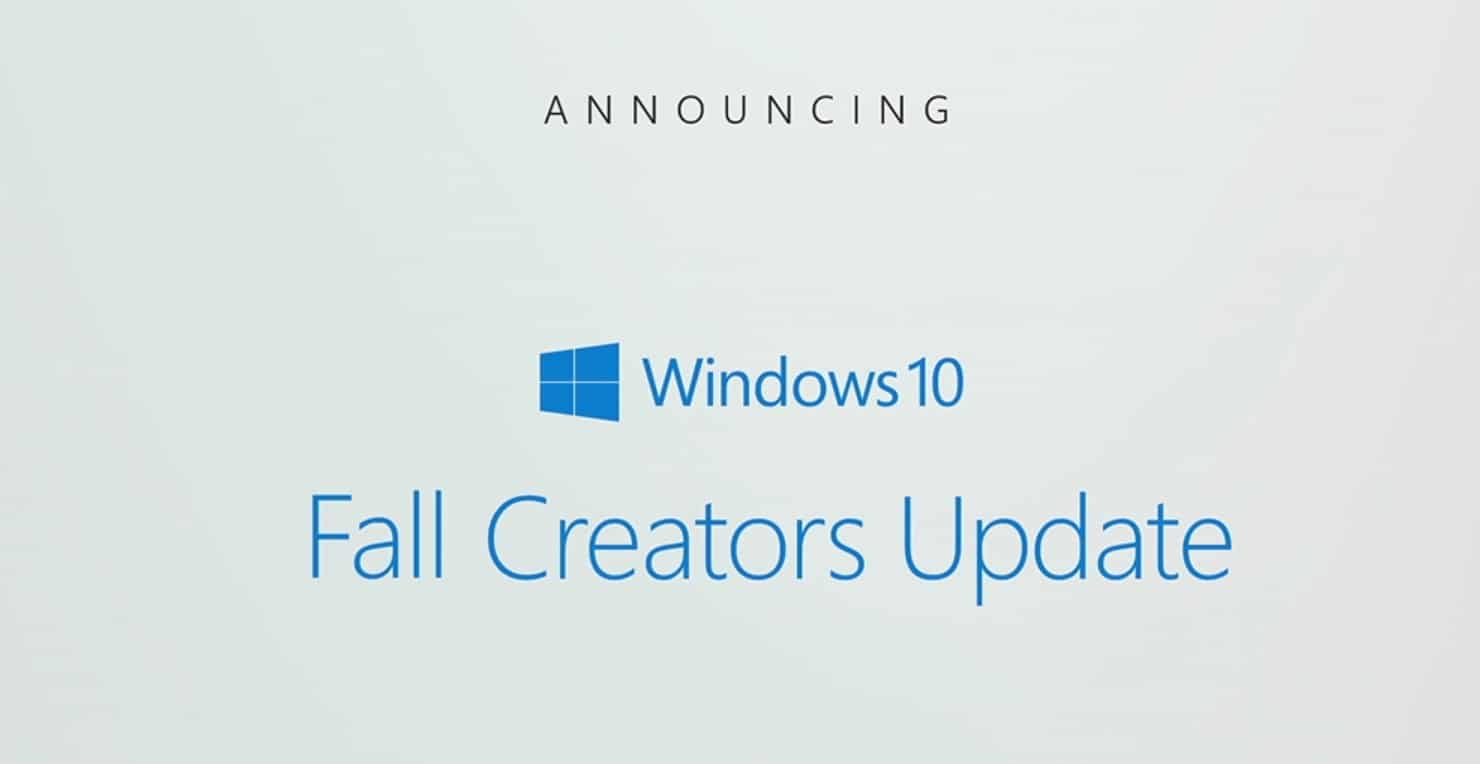


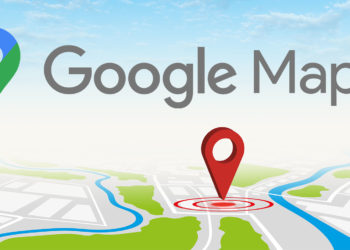



Kann man in Titel nicht gleich „Insider“ oder „Fast Ring“ eintragen, dann spart man sich das anklicken dieses Artikels, wenn man nicht am Insider-Programm teilnimmt?!
Und warum kopiert man einfach nur den englischen Text und übersetzt ihn nicht mal grob?
Hauptsache schnell ein Artikel erstellt, die Qualität kann dabei ruhig vernachlässigt werden…
Wer die Neuerungen auf deutsch lesen will:
https://www.drwindows.de/content/12969-windows-10-insider-build-16232-bringt-neue.html
Kann mich nur anschließen….
Kann mich auch nur anschließen!
Die meisten können halt Englisch und haben ATP für ein paar Klicks übrig, Heini
Dafür bekommt ihr hier ein Paar nette Bilder. Finde das auch gut und erklärend.
Da sitzt der Fanboy schon sabbernd mit ner Latte da nach dem er die Überschrift gelesen hat und dann BAMM – doch nur für Insider 🤔😅
Wenn du unbedingt eine Übersetzung willst, dann mach es doch selber und die die Insider sind und die Nachricht interessiert können meist auch Englisch und verstehen was verbessert und verändert wurde und welche Fehler es noch gibt.
Außerdem kann man schon an der Buildnummer sehen dass es eine Insider Version ist und keine Release Version.
@Tb2706:
Was ist das für eine arrogante und herablassende Einstellung. Dies ist hier ein Informationsportal für alle, und nicht nur für Leute die ihr Abi mit ’ner 1+ in Englisch abgeschlossen haben oder tief in der Materie stecken (Insider-Programm, etc…).
Also komm mal von deinem hohen Ross herunter. Hier lesen genug ‚Ottonormal-User‘ mit und gerade denen sollte man entgegen kommen, sie stellen nämlich die breite Masse dar und nicht Leute wie Du.
Der Insider Tag wurde ergänzt, um zu verdeutlichen, dass es sich um eine Insiderversion handelt. Danke für dein Feedback Locapixel ;D
Übel.. Wie kommst du auf die Idee das ein jeder English kann? Zu meiner Zeit lernte man noch ein paar Grundkenntnisse und das war’s.
Man kann doch von sich nicht immer auf andere schließen.
Nächster Versuch mit Benachrichtigungen auf meinem Fitbit Blaze. Hoffe die funktionieren jetzt dauerhaft.
Mein Lumia 1020 ist jetzt nach dem Update auf 228 kaputt: Es zeigt nur noch NOKIA an und startet nicht mehr. Softreset und alle Tasten reagieren nicht mehr.
Du bist wohl als Insider einer der Ersten der das eingestampfte Win 10 M geniesst 😅
Hallo Frank,
Habe ich das richtig verstanden, du kannst keinen Softreset machen weil deine Hardwaretasten nicht mehr reagieren…? Dann hast du auch nicht mehr die Möglichkeit einen Hardreset über die Hardwaretasten zu tätigen. Da bleibt dir erst einmal nur die Möglichkeit den Akku leer laufen zu lassen und dann mit dem Netzteil wiederbeleben. Vielleicht passiert dann noch etwas. Wann ist der Fehler aufgetreten…? Vor oder nach den Zahnrädern…
Ist schon echt Mist, wenn so was bei einem Update passiert.
Gruß
Danke, irgendwann haben die Tasten dann doch funktioniert und nach dem dritten Softreset kam endlich „Schritt 1 von 7,…“ und jetzt gehts wieder.
In welchem Insider Ring kommt das Update ? Blicke gerade nicht durch.
Fastring
Oh: auf dem Lumia ist jetzt „Windows Update“ wieder lesbar. Auf dem Surface funktioniert Dragon wieder. Mal sehen, was sonst noch ist.
Sehe ich auch so, obwohl ich im Insider Preview bin.
PC update dauerte 4.5Stunden! Drucker software musste ich neu installieren und in der WU-App kann ich keine Kommentare verfassen!Deshalb schreib ich von meinem Lumia 950xl
Ich hoffe nur, dass das Copyright-Datum noch stimmt und nicht wieder 2016 steht :/
Changelog bitte auf deutsch
Siehe ersten treat
„Siehe letzten Threat“ finde ich persönlich besser ;o)
Bei mir passiert folgendes:
1. Update wird runtergeladen
2. Update wird installiert
3. Neustart
4. Anmelden und Schreck, was sehen meine Augen=> Meldung: Wir konnten den Update nicht erfolgreich abschließen. Fehlermeldung 0x80070643
Kann mir jemand aus der Community weiterhelfen?
Leo Klingt:bitte die deutsche Version! ich hab dieses build,kann aber deinen hinweisen nicht folgen,weil es einige deiner hinweise(EDGE) bei mir nicht gibt!Ich mach die Einstellungen bei EDGE auf,aber die betreffende zeile die du markiert hast hab ich nicht
Seit dem update funzt mein Bluetooth nicht mehr.
Lumia 950